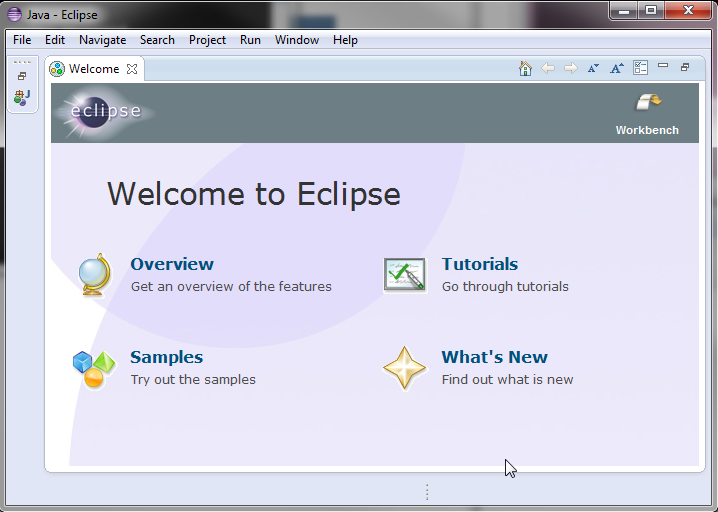Jython Debugging for ODI (Part 1)
If you have used ODI and have ever take a look at what’s underneath the hood you know that ODI uses a Jython (Java based Python) scripting engine. Also if you have ever tried to write and debug Python in the ODI client you know how hard it can be to find problems in code. What I hope to achieve with this entry is to show a better way to test custom ODI code.
Java
The both Jython and the IDE used to debug Jython run on Java. So the first order of business is installing and configuration Java in your environment.
Install
Java can be downloaded at the following link (http://www.oracle.com/technetwork/java/javase/downloads/index.html.) At this time I suggest downloading the latest version of Java SE 6. This can be found in the previous release section of the site.

Configuration
Once Java is installed it may be necessary to add the Java path to the class path. This can be done by opening system information window and locate the Change Settings link. Next navigate to the Advanced Tab and find the Environment Variables… button. From there find the Path variable and add the install location of the JRE (probably something similar to C:\Program Files\Java\jdk1.6.0_38\jre.)
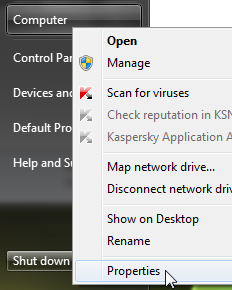
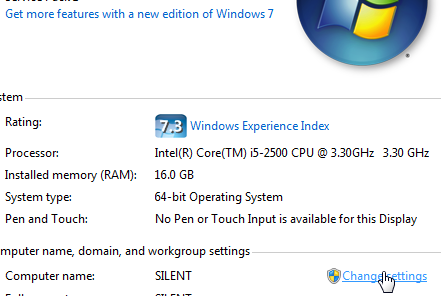
If this is working correctly you should be able to open a command window and type java and see similar result.
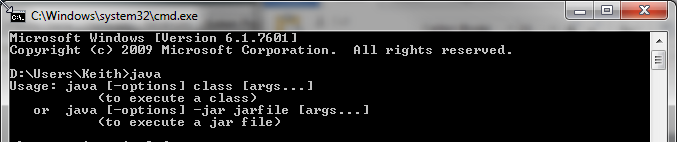
Jython
Next install Jython, it can be obtained from the following link (http://www.jython.org/downloads.html.) For the purposes of this article we will be using Jython 2.5.3. Once downloaded has completed you will need to run the Jython installer. On some systems this might be as easy as double clicking on the downloaded JAR file while for others (Windows 7 with UAC) you may need to launch a command window as administrator and run the jar from command line. You can install Jython anywhere on your computer but I suggest the Program Files directory (C:\Program Files\Jython\jython2.5.3.)


Eclipse
Eclipse is a Java based IDE (Integrated Development Environment). It’s capable of developing many languages. Using Eclipse you are able to write, test and debug code. In addition to this Eclipse will provide meaning full error messages and allow you to set break points.
Downloads
Eclipse can be downloaded using the following link (http://www.eclipse.org/downloads/.) The standard version of Eclipse is suitable for beginning development for ODI.

Install
Installing Eclipse is not so much of an install but more of an unzip. For my installations I extract the Eclipse folder in the zip file to my Program Files folder (C:\Program Files.) Once there you may want create a short cut on your desktop from the Eclipse.exe file located in the brand new eclipse folder. To start eclipse click on Eclipse.exe or the newly created short cut.